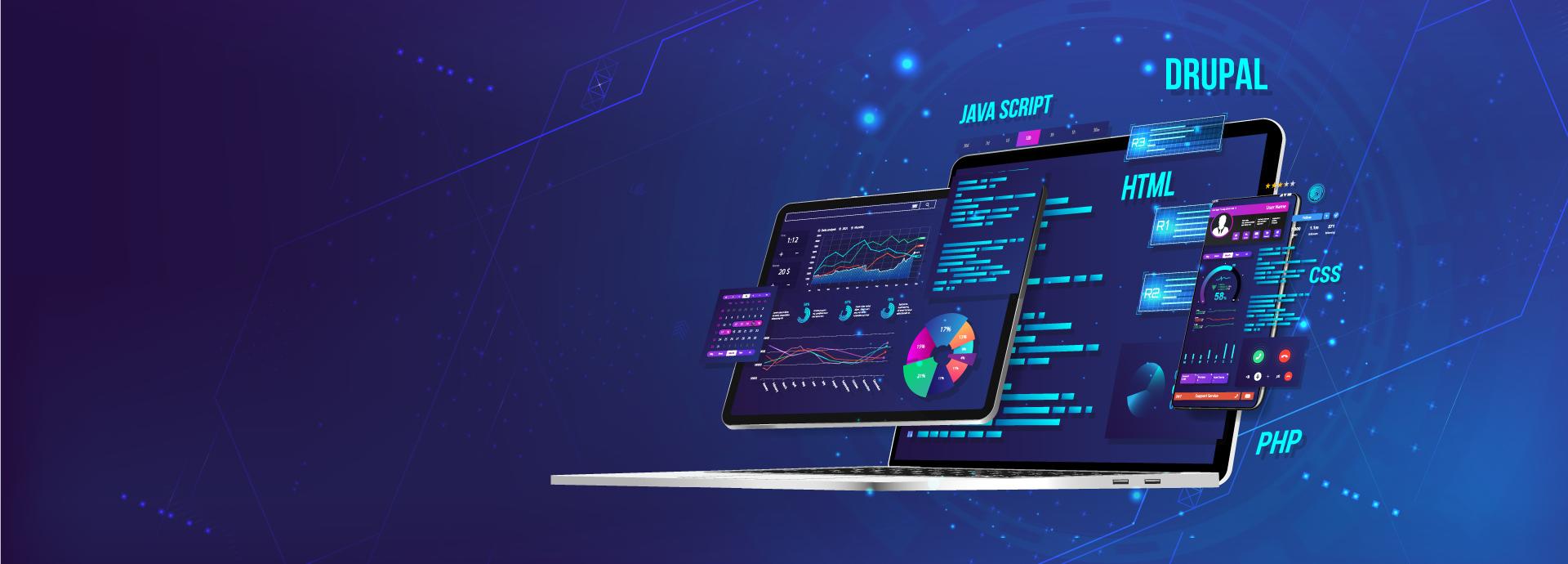Why we build this guide?
After 3 years working with Drupal by self-study, supporting the new Drupalers, introducing Drupal to many people, I recognized that:
- Drupal is a very strong platform but it's really tough for new users to understand.
- If you were a beginner, yet, have someone to introduce Drupal to you, it will take a very short time (around 2 hours) to understand the most basic things e.g. The characteristics of Drupal, what Drupal can do and how to use Drupal
- If you do all of the research by yourself without a good method and have no guider, you need more than 2 weeks to understand less information.
- With this guide, I sincerely hope to shorten your process to 2 days of self-research to be able to use Drupal.
- This guide is used for new Drupalers, on Drupal 7.x.
This guide is still improving...
Drupal Community & Some Concepts
The official website of the Drupal Community is www.drupal.org, I highly suggest that you take a look at the page to grasp the most fundamental things about this Community:
- Core: drupal core
- Modules: Drupal third party modules
- Themes: Drupal third party themes
- Distributions: the Drupal packages for the solutions (useful for Drupal developers)
Simplify Drupal concepts:
- Modules: features, how your site works, for example: tab, menu, social share, SEO, google analytics, ...
- Themes: presentation layer, how your site looks
- Distribution: a package for a group of websites with similar function or characteristic, e.g. news, shopping online, corporation website, ...
- Taxonomy: let’s understand it as a category management
- Vocabulary: e.g. product category, tag, provider name, ...
- Term: items for each vocabulary, e.g. vocabulary product category may contain terms such as laptop, pc, mobile, tablet, camera, headphone, ...
- Regions: a region is an area on your site, e.g. header, footer, sidebar, main content ...
- Blocks: a block is a box of content on your website. A block is placed in a region. We can put many blocks in the same region.
Try to use Drupal main features
Content
Content: manage the content, the article, the blog post, the forum post, … of your site. Have an experiment with this feature and see the result:
Basic management
- Try to Create a new article
- Try to Edit an article
- Try to Delete an article
Advanced management
- Try to create a basic page, after typing in the title and the body, scroll down to the bottom of the page and try the following steps:
- Try to set a menu item in Menu settings tab for this content, by checking Provide a menu link, typing in Menu link title, setting Parent item
- Try to set alias in URL path settings by typing in the URL alias
- Try to set comment in Comment settings
- Try Set public options in Publishing options, by checking the checkbox that you want.
Structure: Blocks
What is a Block?
In Drupal, Block is a part of your site to show content.
“How the blocks are placed, how your website looks”.
Navigate to Structure > Blocks, move some blocks to the regions and see them in homepage, we'll understand what is block, how block works
How to create a Block?
- First way: Structure > Blocks > Add Block
- Second way: when you install some modules, it'll create some block for you, for example, superfish, tagclouds, newsletter, gmap, ...
- Third way: create a block in a module, for example a view block, a quicktabs instance, ...
Try to create and config a block
- Add new block and select a region
- Take a look your homepage
- Configure that block
- Pages: Allow the block show in any pages you need by the rule
- Content types: Allow the block show in any content type detail page you need, default is all content types.
- Roles: Allow the block show in any roles, default is all roles
- Users: Allow users move the block for only his section (it isn't popular feature, please ignore it).
Structure: Content types
You can create any content type that you like, e.g. articles, products, services, news, blog post, … within any field you want e.g. image, attachment, link, youtube video, … and display them in the chosen format, e.g. big image, small image, slideshow image, plain text, trim text, …
Let's try to experiment a little with this feature by creating a new content type: News
- Go to Structure > Content Types > Add content type, type News to the Name field, after that scroll down and click to the Save and add fields button. You will move to Manage fields section. Then you will have title and body fields.
-
Manage fields: In this section, you should try to add some fields for example:
- Add an Image field: do this in the first, please do it slowly to see what all formats create, you will understand. If you don’t understand something, please ignore it to continue.
- Add a Term reference: add a tag field first to feel about how it goes. After finishing create new vocabulary “Categories” in Taxonomy section, please try to add category field.
-
Manage display: In this section, you allow to show each field like what you want by configuring only
- Default: How the content of this content type looks as default.
- Teaser: How the content type look in the summary list for example home page list, tag list, ...
- Full content: How the content type look in detail page.
- Select image styles:
- Image style or Image cache is the function in Drupal that helps users to present an image to the style that they want.
- It helps the images in the same situation work consistently.
- Present some image style in Configuration -> Image styles and try to experiment with this module by applying them into different image fields in News content type and see how it works in homepage (Teaser), and in detail page (Default or Full content)
Structure: Menu
This feature allow you config all menus in your websites. Go to Structure > Menus to use this feature.
Add menu
- You can add new menu that you need.
- When you add new menu, it'll automatically generate a block for that menu.
- Move this block to anywhere on website to see how it works.
Add link to menu
- Add, read the feedback, and view it in the homepage.
- Edit link
- Enable/disable link
Structure: Taxonomy
Taxonomy: Basically, taxonomy can be understood as categoires, tags or classifications of content.
- Vocabulary: e.g. product category, tag, provider name, ...
- Term: items for each vocabulary, e.g. vocabulary product category may contain terms such as laptop, pc, mobile, tablet, camera, headphone, ...
For example:
- You create different articles and they can be classfied into different categories consisting of: Sport, Entertainment, Science, Travel. Category is understood as a Vocabulary and the words
- You have products, and you have some manufactures: Apple, Samsung, Asus, Sony, ... Manufactures here is a Vocabulary and "Apple, Samsung, Asus, Sony,..." are the terms in that vocabulary.
Now, try to create new category by go to Structure > Taxonomy > Add vocabulary: Categories
Add term (to Categories vocabulary)
- Sport
- Entertainment
- Sciences
- Travel
- …
Come back the manage field section for News content type and add new field for categories.
Appearance
- This feature allows you install new themes and config them
- Try to install a new theme for example Zen or Danland
- Enable a theme
- Set default a theme
- Try to change some settings for the themes
People
This feature allow you manage accounts for all users, manage the permissions for each role of users, ... Let try to do some key action in this feature:
Manage users
- Add new user
- Edit user information
- Cancel user
Permissions
- Roles
- Create a new role
- Permissions
- Set permission for each role what a user in that position can or cannot do
Modules
- This feature allows you install new modules and config theme
- Try to install a new module for example Superfish
- Enable a module
- Configure a module
- Uninstall a module
- We also provide a small guide for some essential modules in Drupal
Configuration
- Site information: Read each line in form and try to do the action to see how it goes
- Image styles:
- Add a new image style
- Add some effects
- Come to Manage display of News content type, config an image field to show by this image style, view it in front end.
- Clean URLs: Make the url more friendly by changing the name of the link to a shorter & more memorable one
- Alias: Set alias for each path
- Performance -> clear cache
- If you aren't a developer, you don't need to pay much attention to this feature.
- Drupal caches everywhere. Remember to clear cache when you do something related to: change the path of the template, override new hook, etc.
Use shortcut
Normally, when you want to config Menus of your site, you have to go to Structure > Menus. So after 2 clicks, you can go Menu configuration. And you wish if you can use 1 click to go there. Yes, shortcut feature of Drupal can help you do that.
- Shortcut creates a shorter path to the popular features on the website.
- How to create a shortcut: click on the (+) button at the top of each setting page and a shortcut is created for current page